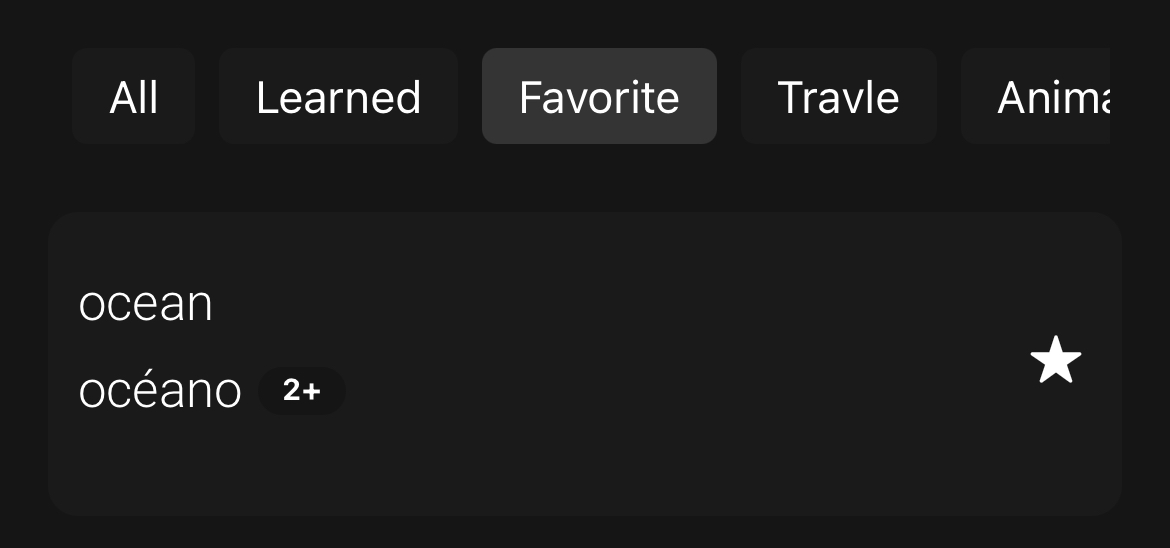Home Page Features & Navigation
Learn how to effectively use the Home Page functions to manage and organize your translations.
Understanding Tags & Filtering Words
At the top of the Home Page, you will see a Tags Section. The first three tags are default and cannot be edited or deleted:
- All: Displays all saved words.
- Learned: Shows words you have marked as learned.
- Favorite: Displays words you have marked as favorite by pressing the star icon.
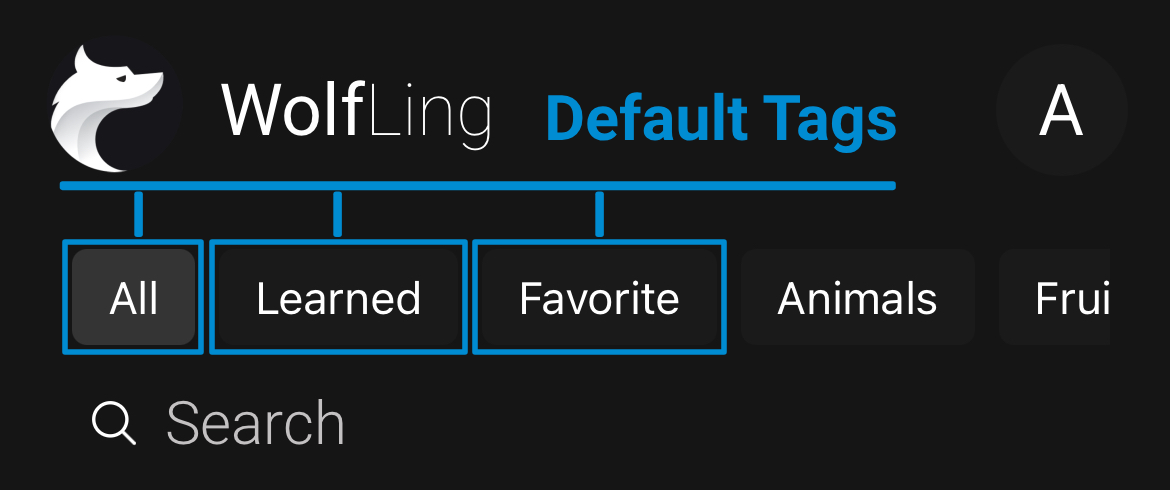
Filtering Words with Tags
- Click on any tag, whether default or custom, to filter words assigned to it.
- Example: If you created a tag
Traveland added words likeairport,hotel, andpassport, pressingTravelwill only show these words.
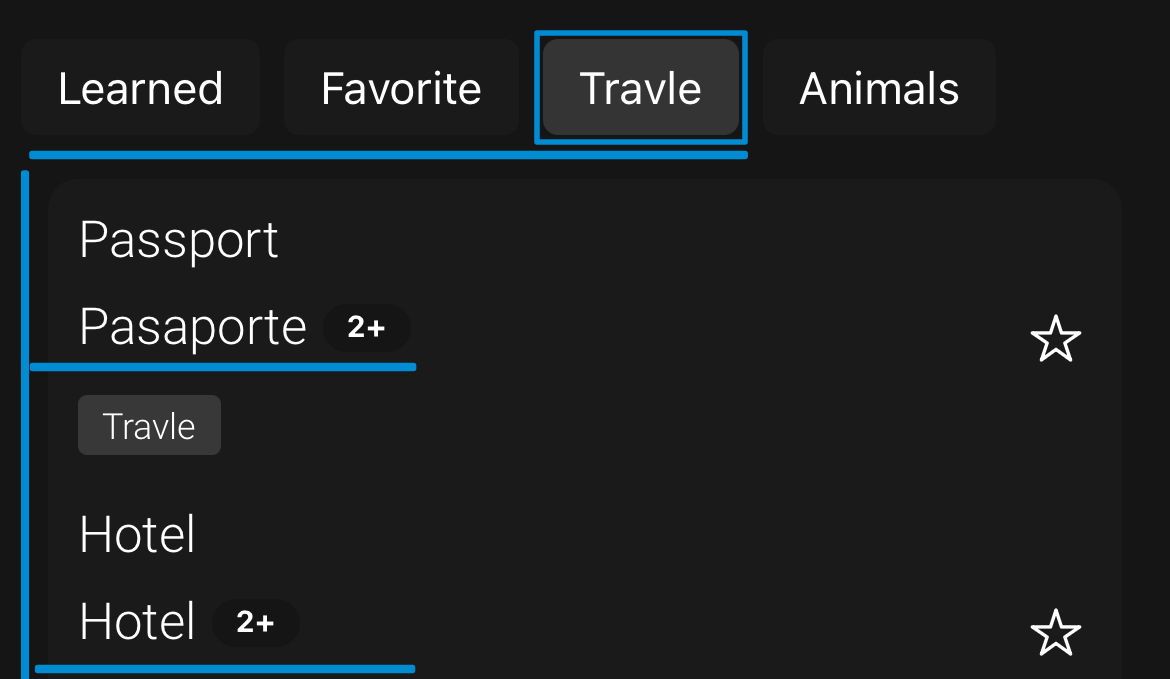
Creating & Attaching Tags
Tags help categorize your words. You can assign multiple tags to one word, but duplicate tags are not allowed.
- To create a tag, go to the Translation Page and press the
Tagbutton. - If you have already created tags, select one from the list. Otherwise, type a new tag name in the search field and press the
+button to add it. - You can create multiple tags using this process.
- After creating tags, press the back button, and your selected tags will appear next to the
Tagbutton. - Example: If you add
WorkandBusinessto the wordMeeting, it will be categorized under both tags.
You can assign multiple tags to a single word, but duplicate tags are not allowed.
You can learn more about tags by going to the Translation section. Click here to read more.
Managing Your Custom Tags
- All custom tags you create appear after the default ones.
- Hold press on a custom tag to open an Actions Modal with options:
- Edit: Modify the tag name.
- Delete: Remove the tag.
- Example: If you want to rename
WorktoOffice, hold press onWork, select Edit, typeOffice, and save.
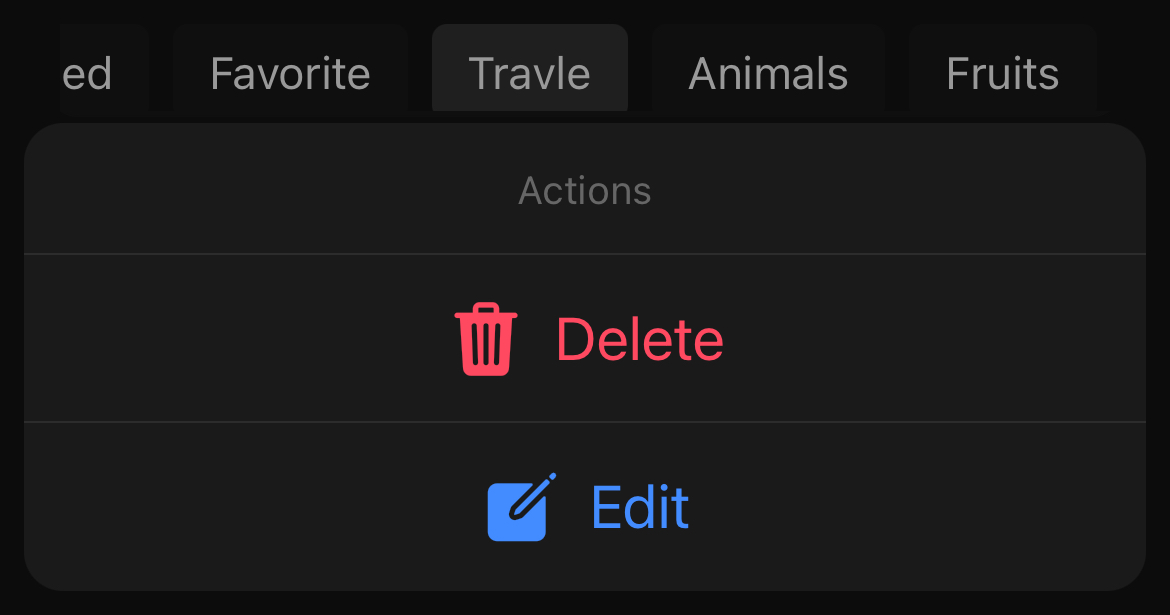
Marking & Viewing Favorite Words
- Press the star icon on a word to mark it as favorite.
- To view favorited words, press the Favorite tag.
- Example: If you marked
oceanas favorite, pressingFavoritewill only show words likeoceanand others you starred.