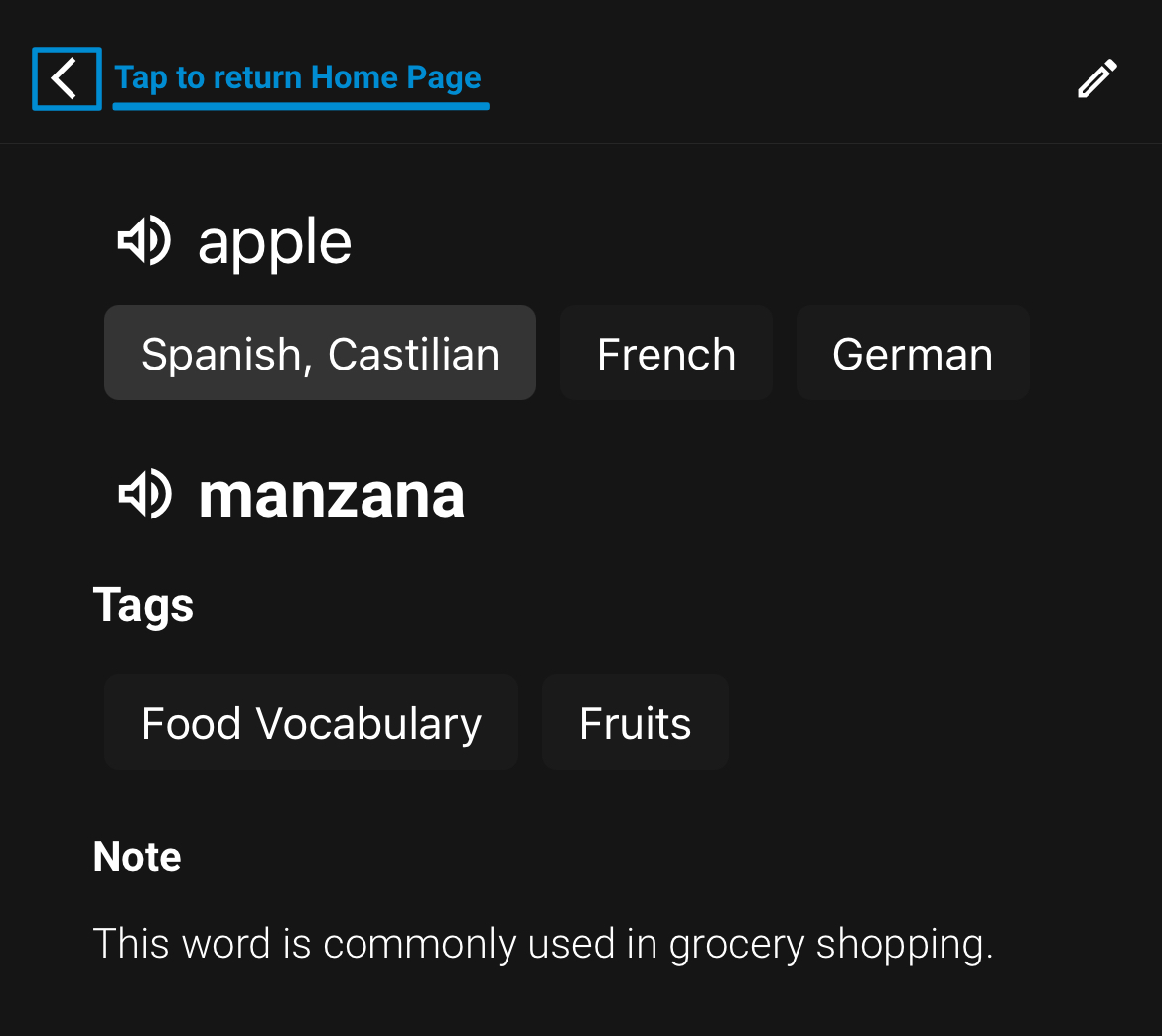How to Create Translation
Follow these steps to create translations, categorize them with tags, and add notes for better learning.
Step 1: Start Creating a Translation
- On the Home Page, tap the Translate Icon at the bottom-right corner.
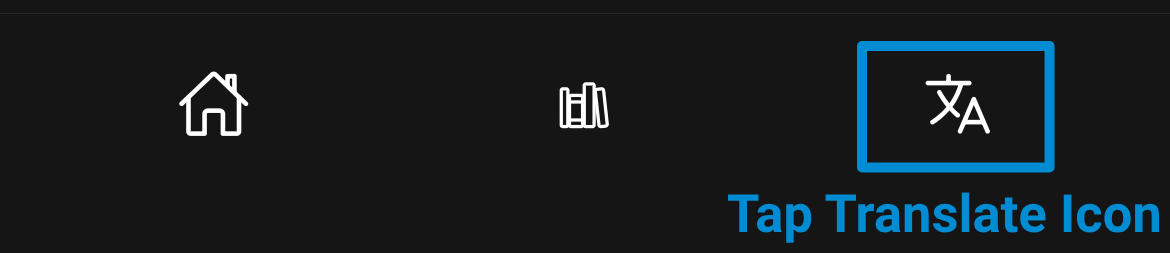
Step 2: Choose Languages to Translate
- Click the “+” button to add up to 5 languages.
- Example: Select Spanish, French, and German.
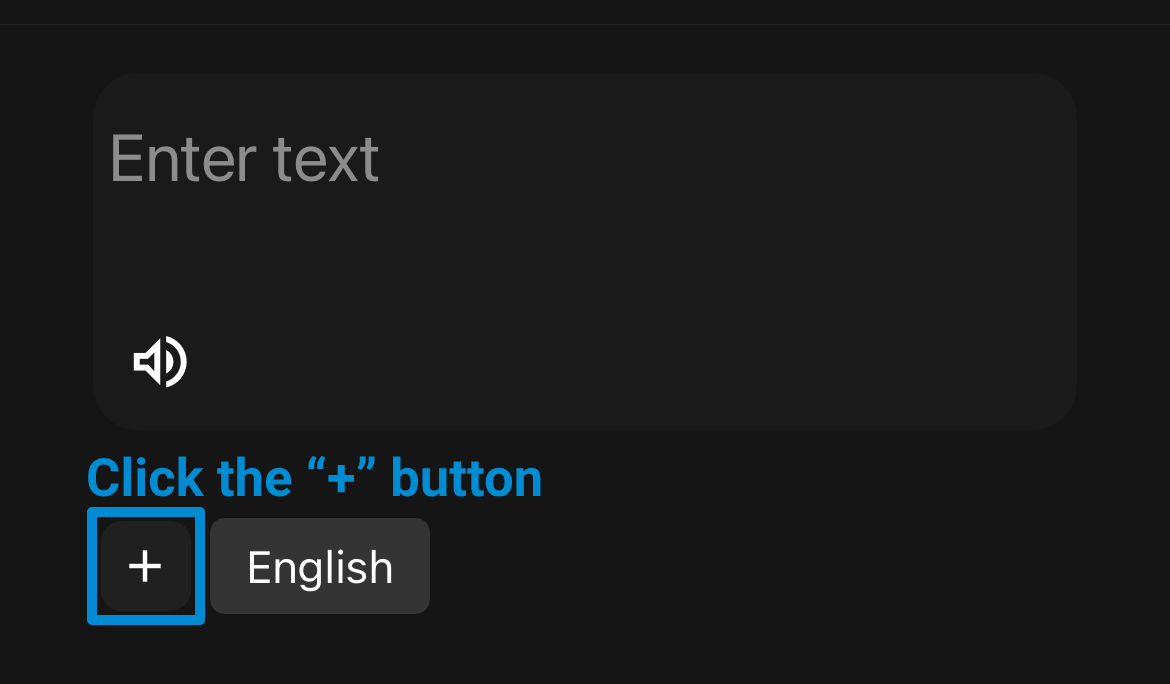
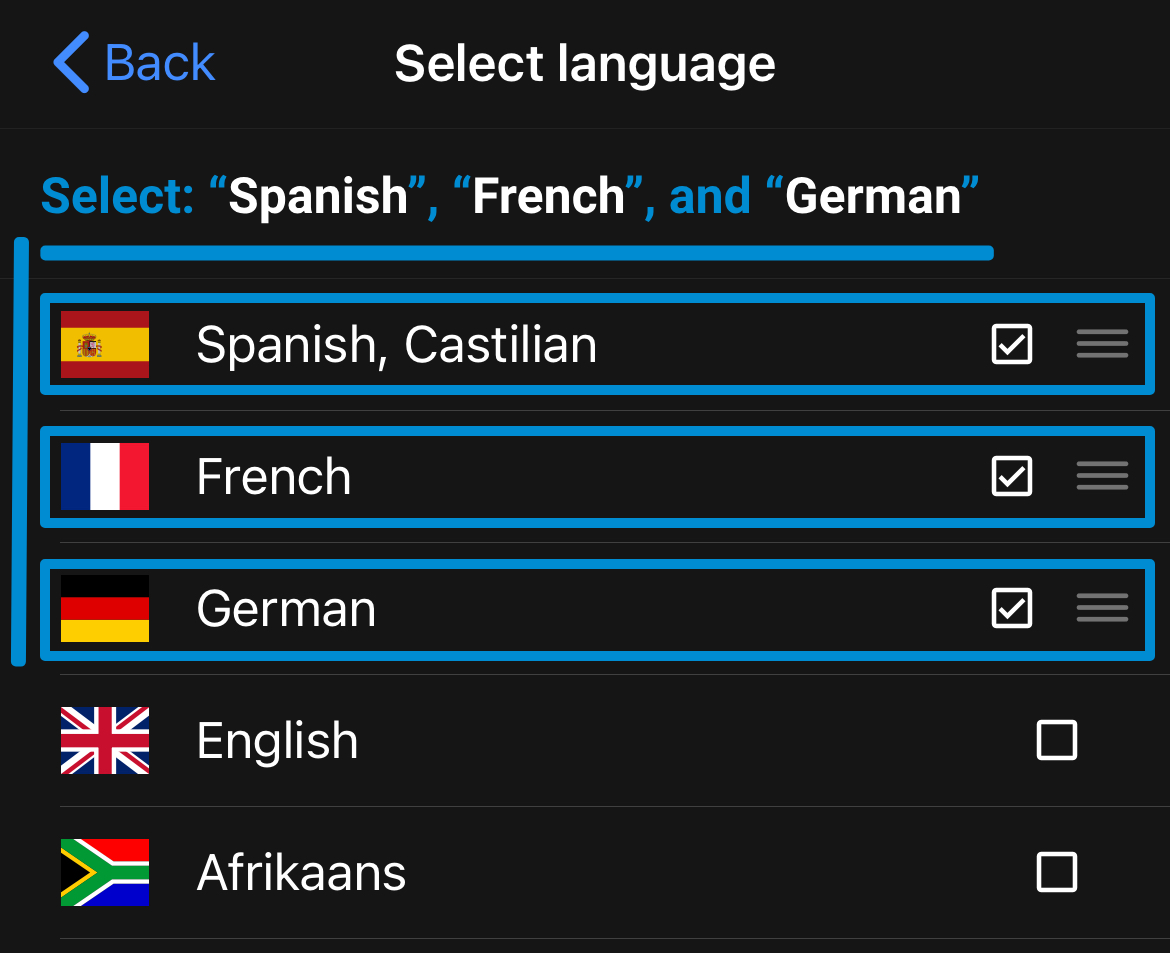
The maximum number of languages you can select is 5. You cannot select more than 5 languages.
Step 3: Enter a Word for Translation
- Type a word in the text area labeled “Enter text”.
- Example: Typing
“apple”will translate it into:- Spanish:
manzana - French:
pomme - German:
apfel
- Spanish:
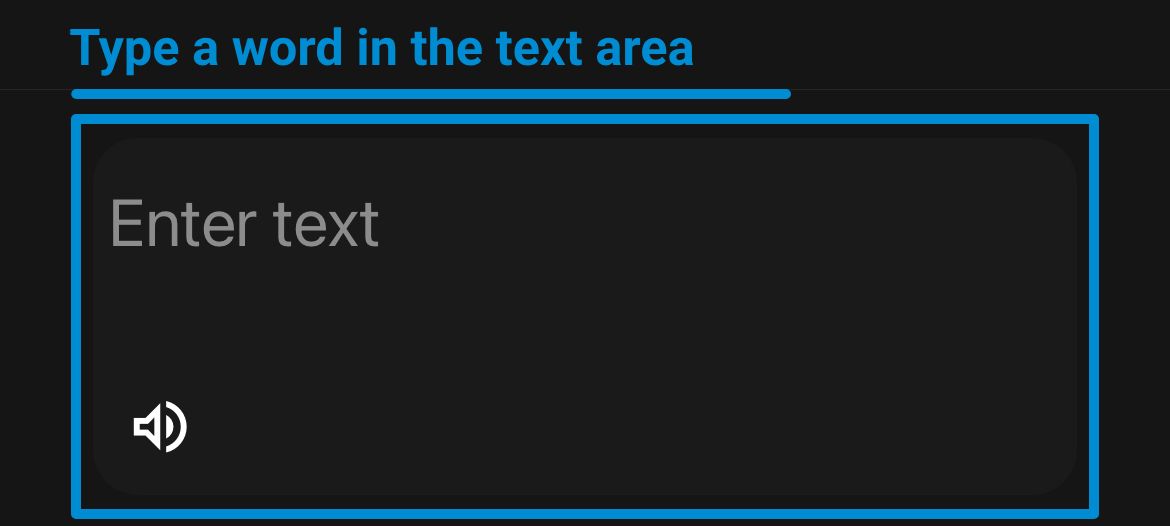

Step 4: Add Tags for Categorization (Optional)
- Click the Tag button to create or select a tag.
- If no tags exist, type a new tag and click the “+” button.
- Example: Create tags “Fruits” and “Food Vocabulary”.
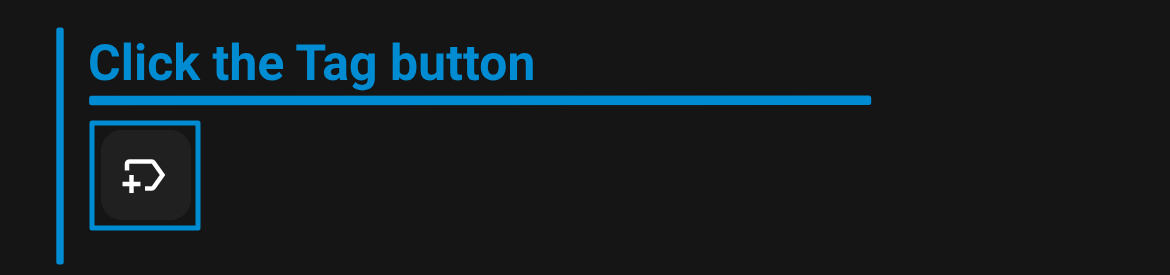
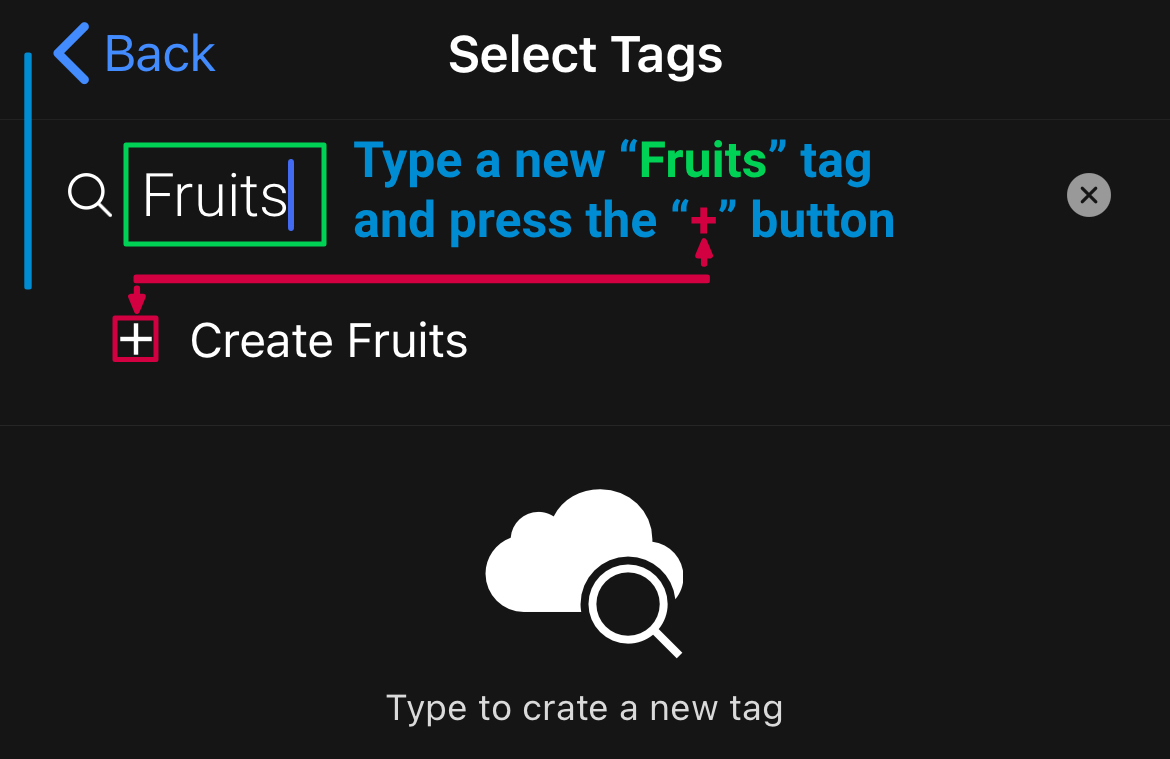
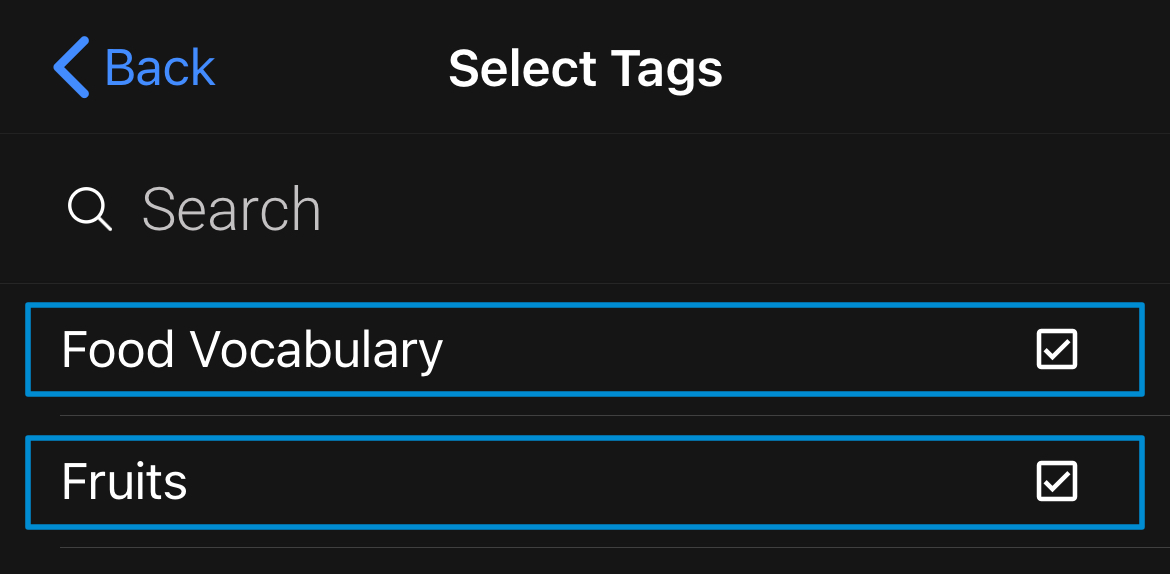
You can learn more about tags by going to the Home section.
Step 5: Add a Note (Optional)
- Write a note for future reference.
- Example: “This word is commonly used in grocery shopping.”
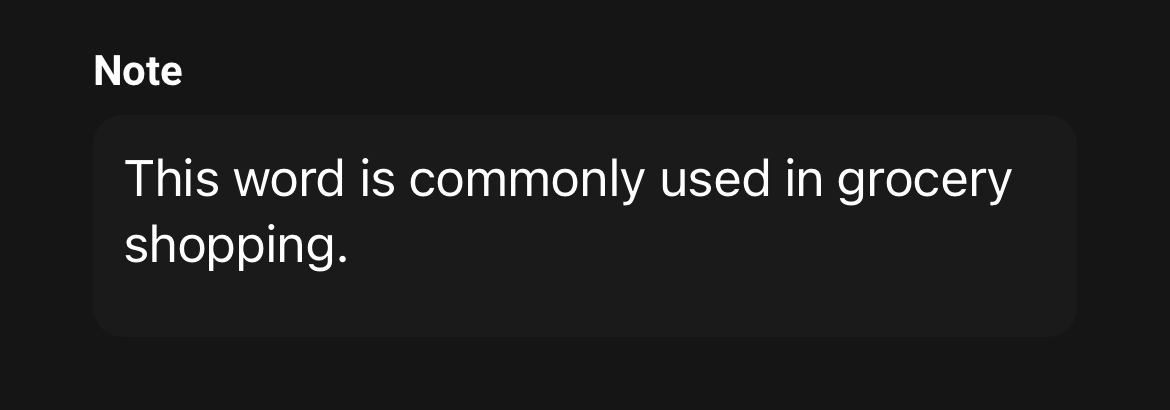
Step 6: Save Your Translation
- Tap the check button at the top-right corner.
- Click the back button at the top-left corner to return to the Home Page.